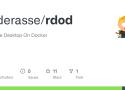Launch rDoD
1) Set Up your rDoD
rDod can be launch as it but you might want to customize. To do so, a few environment variables are available such as :
- RESOLUTION: Screen resolution of the desktop initialized by VNC Server (Default: 1920*1080)
- USE_SSL: Enable/Disable SSL Encryption between VNC Client <-> Server. If set to true, Certificate will be auto-generated at launch (Default: false)
- VNC_RW_PASSWORD: Password for log in as a Read-Write user. If not set, the password will be auto-generated at launch (Optional)
- VNC_RO_PASSWORD: Password for log in as a Read-Only user. If not set, the password will be auto-generated at launch (Optional)
If you are using docker-compose you can also edit the docker-compose file to customize rDod
2) Start rDoD
rDod cab be launch by 2 different ways :
a) Docker-Compose
Docker-Compose is the easiest way to launch rDoD. By using it the Home of the rDod user will be persistent.
You can use Docker-Compose to download and launch rDoD by using the following command:
docker-compose upIt's also possible to launch rDoD in "detach" mode by adding the -d parameter:
docker-compose up -db) Docker CLI
You can launch rDoD by using the classical Docker CLI. That way permit a better customization but will require to write a longer command line.
docker run -p 5901:5901 -p 5911:5911 mderasse/rdod:latestOf course you can replace latest by another image tag.
You might also want to have a persistent Home. You can do this by using the parameter -v like :
docker run -p 5901:5901 -p 5911:5911 -v $(pwd)/home:/home/user mderasse/rdod:latestYou might also want to use those parameter :
- -d : launch the image in "detach" mode
- -e : set a environment variable. (-e USE_SSL='true')
3) Access to rDoD
rDoD currently provide 2 different ways of access.
VNC
In order to acces to rDoD by using VNC you will have to install the TigerVNC viewer.
You can find the different binary depending of your OS on that link: TigerVNC Viewer
After the installation done you will have to launch the client and connect to :
YOUR_IP:5901
noVNC
noVNC is a HTML5 Client. You can access it directly by using your favorite Web Browser
http://YOUR_IP:5911
Don't forget to change HTTP to HTTPS is USE_SSL is enabled.
Create you own Customized Version
rDoD is made in a way that it's really easy to extend it.
Do to so you will have to create a Dockerfile like the following one:
FROM mderasse/rdod:latest
LABEL maintainer="Matthieu DERASSE <github@derasse.fr>"
# Back to Root
USER 0
# Configure Custom System
COPY ....
RUN ....
# Back to User
USER 1000Please, take a look at the customs directory, that can be a good source of inspiration. Feel free to share your version by creating a pull Request!
Known Issues
1) noVNC does not handle well all the keyboard key