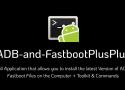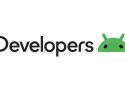Android Treble GSI rom
TWRP
https://eu.dl.twrp.me/lavender/
MIUI ROM
https://xiaomifirmwareupdater.com/miui/lavender/
https://xiaomifirmwareupdater.com/firmware/lavender/
https://xiaomifirmwareupdater.com/vendor/lavender/
How to
https://github.com/phhusson/treble_experimentations/wiki/Xiaomi-Redmi-Note-7
Function has never been so stunning. Pro1 by F(x)tec sets a new standard for the slider form factor, packing a slim design that conceals a full slide out keyboard.
Passer en mode root:
su
Visualiser les serveurs DNS renseignés:
getprop | grep dns
Ici, les serveurs DNS utilisés sont de chez Free. Pour les changer, par exemple, par ceux de google voici la commande:
setprop net.dns1 8.8.8.8
Vérification des changements:
getprop | grep dns
Vérification de la prise en compte:
nslookup google.fr
Un brin de provoc ne fait pas de mal quand il s'agit d'alerter sur la vie privée. Vous appelez ça comment vous des applications préinstallées sur votre
Here are the steps which i will mention below that will let us use the full potential of GSI.
Requirements :
Bootloader Unlocked
TWRP Installed
Ofcourse a working deviceInstallation Method :
First of all we need the flash the latest chinese beta rom.It gets updated everyweek. Since I have the cn rn7 i prefer to update the vendor partition everyweek for fixes and latest updates.But you can try on your stable rom too (I can't gurantee if things will work out on stable rom or not) .So, first of all be on china beta rom.
Go to fastboot mode and connect your pc to your device .You need to have installed xiaomi drivers to make this work properly. Once you are in fastboot ,open a terminal/cmd and type : fastboot -w ( this will erase your existing system partition and data and internal storage too , so make sure to have a backup if you have something essential on ur device)
Now considering that we have already downloaded a gsi i.e a phh GSI ..now for this case we are gonna assume its aosp as an example.. while in the fastboot mode type : fastboot flash system system.img ( here system.img(it can be of different name too) is the gsi img which you download from phh thread).
Remember : once the flash is completerd reboot to TWRP and not to system.
Once you are in twrp , flash magisk ( flash magisk latest canary as it has support for system as root devices) then press on wipe button of twrp,,,then advanced wipe..then tick mark on system and you will see repair or change file system option.Click on it..Click on repair and resize file system.
Now go to mount settings and mount system partition. Now you can flash gapps if you want .
After flashing gapps finally reboot to system
Voila! After in about 5 mins you will be booted to GSI romPost Installation Method :
You will have almost everything working after booting into gsi except you will run into brightness bug which you can fix by the following way
Connect your device with pc and enable mass storage
open a cmd/terminal on ur pc
type the following codes : adb shell
su ( in this case you will have to give permission from your device ; grant it)
setprop persist.sys.qcom-brightness 4095
Congragulations Now you have installed a gsi perfectly on your deviceIn this way you can flash almost all the gsi available on phh thread Hope this clarifies all of our problems.
A simple server for sending and receiving messages in real-time per web socket. (Includes a sleek web-ui) - gotify/server
Ah, tu as pas besoin de le "AirWatcher" toi ?
parce que moi (et c'est aussi pour cela que j'en ai pas pris), impossible de AirWatcher sans Google Apps et la liste des applications de la rom d'origine...
donc bye bye la désactivation (AirWatch les réactive il est admin...).
Afin d'en savoir plus sur la personnalisation de l'interface Android TV consulter les liens ci-dessous :
https://support.google.com/androidtv/answer/6121336?hl=fr
https://support.google.com/androidtv/answer/6121463
Pour réorganiser les Icones des Applications sur la Home Page Android TV, positionnez vous sur l'icone à déplacer et faite un appui prolongé sur OK afin de le sectionner, puis déplacer l'icone à l'aide des flèches directionnelles puis et valider l'emplacement à l'aide de la touche OK.
Afin d'avoir accès aux applications dont les icones sont "masquées / cachées" (sources inconnues), vous devez installer l'application "Sideload Launcher" disponible sur le Google Play Store.
Les Icones des Applications "Inconnues" ne sont pas directement accessible depuis l'interface Android TV.
What you need:
1) Install ES file explorer from Google Play
2) Install Android Terminal Emulator from Google Play
3) Download this kit I made for you. It has the init.d script and the touch.ko module
http://www.freak-tab.de/finless/touch1.zip
4) Unzip this file and copy touch.ko and 01touch to your SDcard.
5) Run ES File Explorer and go into settings in ES file explorer and at the bottom Root settings
Turn on Root Explorer. Be sure to answer YES to the SuperUser prompt
Turn on Up to Root
Turn on Mount system RW
6) Using ES file Explorer navigate to your SDcard.
7) Long press on the touch.ko file and select copy
8) Back up to root and go into /system/lib/modules and press the paste button. ES file explorer should say file copied successfully. Now ES has a little bug. You wont see the file in there. So back up one directory level and go back into /modules and now you will see it. (They need to fix that bug!)
9) Long press on the touch.ko file and in the list scroll down to the bottom and select properties
10) In this dialog click the "change" button to set permissions
11) Set all the READ boxes. Set the first WRITE box. Leave the other boxes unchecked
OK KO module is now ready.
12) Navigate back to your SDcard and long press on 01touch. Select copy
13) back up to root and navigate to /system/etc/init.d
14) Press the paste button and ES file explorer should say filed copied successfully. Now again, ES has a little bug. You wont see the file in there. So back up one directory level and go back into /init.d and now you will see it.
15) Long press on the 01touch file and again select properties from the list.
16) Again click the change button to set permissions
17) This time click ALL the boxes except the last WRITE box.
OK init.d script is ready!
Now lets test that the init.d script worked and the module is injected into the kernel
1) Reboot
2) Run Android Terminal Emulator
3) At the prompt type
su
4) Remember to say YES to the SuperUser root prompt!
5) Now type
lsmod
6) It will list all install KO modules. In the list you should see virtual_touchscreen
Android App, Firmware and Circuit for a DIY Smartwatch working with Bluetooth Low Energy - no-go/UART-Smartwatch
In the spirit of the Pure Nexus Project, these custom ROMs prove that less can be more. The goal is to keep true to Google's vision and use the bare minimum of OEM or third-party apps or add-ons, which can be added à la carte by the user as needed. The Nano variant also serves as the foundation for the TVStock ROMs, which deliver the pure Android TV experience using the Open GApps TVStock Package.
TVStock variant includes:
Open GApps TVStock Package
All contents of the Nano Nexus variantNano Nexus variant includes:
Open GApps Nano Package
Google Now Launcher (replaces Lighthome Launcher)
Google Chrome Browser (replaces AOSP Browser)
Google Legacy Camera (replaces AOSP Camera)
Google Desk Clock (replaces AOSP Desk Clock)
Google WebView (replaces AOSP WebView)
File Manager v3.0.0 and Sound Recorder v6.0.1 from CyanogenMod/LineageOS
Terminal Emulator for Android v1.0.70 by Jack Palevich
TWRP Recovery 3.1.1-0 from TeamWin