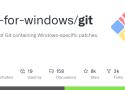-
Run regedit command to open Registry Editor.
-
In left pane of Registry Editor window, navigate to:
HKEY_LOCAL_MACHINE\SOFTWARE\Microsoft\WindowsSelfHost\Applicability
How to switch Windows Insider Channel in Windows 11
-
You should be able to locate BranchName registry string (REG_SZ). You can set it to channel name like Dev, Beta and Release Preview to opt for respective Windows Insider Channel.
-
Then go to following registry key:
HKEY_LOCAL_MACHINE\SOFTWARE\Microsoft\WindowsSelfHost\UI\Selection
How to switch Windows Insider Channel in Windows 11
-
Similar to step 3, set the UIBranch registry string (REG_SZ) to Dev, Beta and Release Preview. Make sure you fill same Value data for both the registry strings.
-
Once done, close Registry Editor and reboot.
Surely why Microsoft wants TPM 2.0 in Windows 11 !
To push DRM contents ...
Store securely encrypted backups on cloud storage services!
Learn about different ways you can use Hyper-V to run Linux containers on Windows as if they're native.
Running Docker in Alpine Linux running in QEMU on Windows (64 bits) - Running Docker in Alpine Linux running in QEMU on Windows (64 bits)
How to correct this issue ? but with a problem for handicap person...
Just disable the sticky keys prompt from running when you press shift 5 times. Then when CMD is renamed to SETHC, it won't pop up. Solved.
Win7:
Start > type "change how your keyboard works"
Click the first option
Click set up sticky keys
Uncheck turn on sticky keys when shift is pressed 5 times.You really don't need to have a Windows disc or image on a USB either to make the exploit work. I'm trying to say that disabling the PC from starting from a different drive than the internal system drive won't prevent the exploit from being performed. This workaround is done by resetting the computer when it's starting up and using a startup repair to get access to the file system to rename CMD to SETHC. Sure, it's hard on the disk drive, but if you're breaking into somebody else's machine, you don't really care.
Une alternative à CNTLM sous windows
J'ai "juste" eu à taper :
pour le faire marcher pour mon proxy d'entreprise oO
Merci ! (il utilise les crédentials Windows et le PAC des options internet par défaut)Rework Emoji Implementation
Use emoji data from a generated dict based on the offical unicode docs, this makes it easier to update in the future
Rewrite the emoji chooser
Add a search field to the emoji chooser
The emoji chooser is loaded async
Update to current Unicode 11 Noto theme
Add twemoji theme
Move the atlas generator code into a new projectLe téléchargement c'est par la :
https://gajim.org/downloads/?C=M;O=D
Guide pratique : utiliser PGP pour Windows
Pour un échange d'emails sécurisé et fiable avec PGP, vous avez besoin d'utiliser à la fois ces trois programmes : GnuPG, Mozilla Thunderbird and Enigmail. GnuPG est un logiciel qui en réalité chiffre et déchiffre le contenu de votre courriel. Mozilla Thunderbird est un logiciel de messagerie, qui vous permet de lire et de composer des emails sans recourir à un navigateur. Finalement, Enigmail, est un module complémentaire qui sert de lien entre ces fonctionnalités et agence le tout.
Modification a faire pour gerer gpg-agent
- dans C:\Program Files\Git\cmd> start-ssh-pageant
ssh-pageant-done
gpgconf --launch gpg-agentfailure
OpenSSH Integration with Pageant
For some users, it may be desirable to tie OpenSSH in to the PuTTY authentication agent (Pageant) using ssh-pageant. This is a drop-in replacement for ssh-agent, which simply builds a connection between OpenSSH and Pageant for key-based authentication. The tool makes it easy to leverage OpenSSH for remote repository access, which tends to be the most reliable choice within the specific context of Git for Windows (Git), without the need to run multiple agents which don't interoperate.
This functionality became available with the release of Git 2.8.2.
Starting ssh-pageant Manually from Git Bash
If you always use Git from within Git Bash, then the most straightforward approach is to have it launch ssh-pageant on your behalf. Simply create/edit your _$HOME/.bashprofile (or $HOME/.profile, if you prefer), and add the following.
# ssh-pageant allows use of the PuTTY authentication agent (Pageant)
SSH_PAGEANT="$(command -v ssh-pageant)"
if [ -x "$SSH_PAGEANT" ]; then
eval $("$SSH_PAGEANT" -qra "${SSH_AUTH_SOCK:-${TEMP:-/tmp}/.ssh-pageant-$USERNAME}")
fi
unset SSH_PAGEANTThe -qra "${TEMP:-/tmp}/.ssh-pageant" construct is equivalent to the -q -r -a filename options. In this context it means:
- -a filename -- Bind to a specific socket file (creating it if necessary)
- -r -- Allow reuse of an existing socket file (exit without error if an existing ssh-pageant/ssh-agent process is using it)
- -q -- Quiet mode (don't echo the PID, if starting a new ssh-pageant process)
By specifying the socket name (defaulting to $SSH_AUTH_SOCK, if set) along with the reuse option, we ensure that only a single running copy of ssh-pageant (per user) is required. Otherwise a separate incarnation would be launched every time Git Bash is invoked.
Verify ssh-pageant Functionality
Now start a new Git Bash session, or source the profile edited just above, and run the ssh-add -l command. If all is well, and Pageant is running (with one or more keys loaded), you should see something similar to the following.
$ ssh-add -l
4096 SHA256:XjN/glikgdBoBclg4EaN8sJ/ibrxTq7zVydpkUwANzk Heinz Doofenshmirtz (RSA)Starting ssh-pageant Automatically at Logon
If you use Git from Git CMD, or directly from the Windows command prompt, then you'll probably want to ensure that ssh-pageant is launched automatically at logon time. The start-ssh-pageant.cmd script is provided for this purpose, which resides in the cmd subdirectory of your Git installation.
Setting the Environment
Unlike the Git Bash case above, this scenario requires the SSH_AUTH_SOCK environment variable to be set before running the script... otherwise it will simply exit without performing any action. This is normally configured as a persistent USER variable, with the value specifying the desired socket file path in Unix/MSYS2 format.
NOTE: Since there can only be a single global variable of a given name, this approach may or may not cause conflicts if you have multiple environments which utilize the SSH_AUTH_SOCK setting. Running Git alongside of Cygwin, or MSYS2, for example. One way to address this is to use a fully-qualified Windows path for the socket instead of an environment-specific Unix/MSYS2 path.
Windows 7
Launch the Control Panel, and then select System followed by Advanced system settings. Click on the Environment Variables button, and finally New... in the User variables (not System variables) section. Enter SSH_AUTH_SOCK for Variable name and /tmp/.ssh-pageant-%USERNAME% for Variable value, then click OK.
Now launch a new Git CMD or Windows command prompt (pre-existing sessions won't see the new variable), and enter the command set SSH_AUTH_SOCK. If all went according to plan, you should see something similar to the following.
C:\Users\heinz.doofenshmirtz> set SSH_AUTH_SOCK
SSH_AUTH_SOCK=/tmp/.ssh-pageant-heinz.doofenshmirtzNOTE: the cross-environment-compatible (git for windows, msys2, and cygwin) equivalent would require a fully qualified windows path like C:\Users\MYUSERNAME\AppData\Local\Temp\.ssh-pageant-MYUSERNAME. The correct value can be determined by running a command like cygpath --windows /tmp/.ssh-pageant-%USERNAME% in a Git Bash window.
Launch ssh-pageant
At this point you should run start-ssh-pageant.cmd manually, in order to verify that the agent starts successfully. Assuming that Git is installed into C:\Program Files\Git, this should look something like:
C:\Program Files\Git\cmd> start-ssh-pageant
Starting ssh-pageant...
SSH_AUTH_SOCK='/tmp/.ssh-pageant-heinz.doofenshmirtz'
SSH_PAGEANT_PID=11444Assuming that the relevant keys have been loaded into Pageant, you should now be able to perform Git operations which rely upon them using OpenSSH without being prompted for the passphrase.
Configure Automatic Startup
The most common approach is to create a shortcut pointing to start-ssh-pageant.cmd, and place it in your startup folder (Start Menu / Programs / Startup). Once in place, it should be launched automatically when you logon to Windows and be available to all Git processes.
Windows 7
- Click the Start button, right click on All Programs, and select Open
- Navigate into the Programs folder, followed by Startup
- Right-click on an empty spot within Startup, and select New / Shortcut
- Click Browse, navigate to the cmd folder underneath your Git installation, and select start-ssh-pageant.cmd. Click OK.
- Click Next
- Enter an alternate name for the shortcut, if desired, and click Finish
Security Considerations
Since ssh-pageant (like ssh-agent) is intended to bypass the requirement to repeatedly enter your private key password, it's imperative that its socket file be private in order to use it safely. In other words, you want to be extremely careful on multi-user systems to ensure that the SSH_AUTH_SOCK file -- and preferably the directory which includes it -- isn't accessible to anyone else. For a normal Git for Windows configuration this shouldn't be an issue, as /tmp is normally mapped to a private location under your Windows user profile.
For those who are have found that Discworld Noir will not install on the bog standard version of Windows 95, here's a work-around that might prove useful. I should add that if you do any damage you do to your PC - pretty unlikely, as it happens - as a result of fiddling around in this way, I can't be held responsible. A very small amount of technical knowledge is required to use this - this fix will let you play Noir by bypassing the setup program, although this is not still something that people should really have to be doing for a game that's made its way onto shop shelves (a proper patch is apparently in the works).
Also please note that implement this fix will install the game to c:\games\noir - by changing the references to c:\games\noir to something else you should be able to install it elsewhere. I have included the registry files as text, which is what they essentially are - but I will soon be putting the files as .reg files on the Discworld Game Pages soon which should make things easier. Or you can mail me and I'll send you the appropriate registry file. This .reg file is a tiny part of the registry, relating to Noir only, so you shouldn't end up knackering your computer by using it. And finally, this fix currently only lets you install the medium installation - when I've got time I'll knock up one which lets you install minimum and maximum installs. So without further a do - the fix.
Step 1:
Make sure you've got 490MB of hard disk space free on your C drive, since that the amount of space the install requires.
Step 2:
Make the following directories
c:\games\
c:\games\noir
c:\games\noir\cd1
c:\games\noir\cd2
c:\games\noir\cd2
c:\games\noir\cd3
c:\games\noir\cd4
Step 3:
Copy all the files from the root directory of CD 1 to c:\games\noir
Step 4:
Copy all the files from the third cd in the dir E:\CD3 to c:\games\noir\cd1
Step 5:
Click here for a zipped up copy of the registry entries you'll need to play Noir - and unzip it into any directory
Step 6:
Open regedit by going to START-->RUN-> and typing in regedit. When it loads, go to Registry Import File, and pick medoir.reg from wherever you unzipped it to, and then when you get the message about it being installed properly, exit Regedit.
Step 7:
Finally, go to C:\games\noir - you can create a shortcut to this if you want - in Explorer or My Computer and double click on the file TIN3_DXD.EXE - and that should be it.
Le contenu du fichier REG en question :
REGEDIT4
[HKEY_LOCAL_MACHINE\Software\Perfect Entertainment]
[HKEY_LOCAL_MACHINE\Software\Perfect Entertainment\Discworld Noir]
"Start Windowed"="No"
"HD Path"="C:\games\noir"
"Special"="xDM xEDS xPD xMPD NNT"
"Language"="English"
"Sample Path"="C:\games\noir\cd1"
"Verbose"="No"
"Minimum"="49152"
"Specify"="Yes"
"Subtitles"="No"
"Voice Volume"="100"
"SoundFX Volume"="100"
"Music Volume"="100"
"No Sound"="No"
"Install Path"="C:\games\noir"
"Installed Files"="14"
"Install Type"="Typical"
pour débloater Windows 10 !
Merci ;) via https://foualier.gregory-thibault.com/?0EfXrA