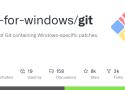Modification a faire pour gerer gpg-agent
- dans C:\Program Files\Git\cmd> start-ssh-pageant
ssh-pageant-done
gpgconf --launch gpg-agentfailure
OpenSSH Integration with Pageant
For some users, it may be desirable to tie OpenSSH in to the PuTTY authentication agent (Pageant) using ssh-pageant. This is a drop-in replacement for ssh-agent, which simply builds a connection between OpenSSH and Pageant for key-based authentication. The tool makes it easy to leverage OpenSSH for remote repository access, which tends to be the most reliable choice within the specific context of Git for Windows (Git), without the need to run multiple agents which don't interoperate.
This functionality became available with the release of Git 2.8.2.
Starting ssh-pageant Manually from Git Bash
If you always use Git from within Git Bash, then the most straightforward approach is to have it launch ssh-pageant on your behalf. Simply create/edit your _$HOME/.bashprofile (or $HOME/.profile, if you prefer), and add the following.
# ssh-pageant allows use of the PuTTY authentication agent (Pageant)
SSH_PAGEANT="$(command -v ssh-pageant)"
if [ -x "$SSH_PAGEANT" ]; then
eval $("$SSH_PAGEANT" -qra "${SSH_AUTH_SOCK:-${TEMP:-/tmp}/.ssh-pageant-$USERNAME}")
fi
unset SSH_PAGEANTThe -qra "${TEMP:-/tmp}/.ssh-pageant" construct is equivalent to the -q -r -a filename options. In this context it means:
- -a filename -- Bind to a specific socket file (creating it if necessary)
- -r -- Allow reuse of an existing socket file (exit without error if an existing ssh-pageant/ssh-agent process is using it)
- -q -- Quiet mode (don't echo the PID, if starting a new ssh-pageant process)
By specifying the socket name (defaulting to $SSH_AUTH_SOCK, if set) along with the reuse option, we ensure that only a single running copy of ssh-pageant (per user) is required. Otherwise a separate incarnation would be launched every time Git Bash is invoked.
Verify ssh-pageant Functionality
Now start a new Git Bash session, or source the profile edited just above, and run the ssh-add -l command. If all is well, and Pageant is running (with one or more keys loaded), you should see something similar to the following.
$ ssh-add -l
4096 SHA256:XjN/glikgdBoBclg4EaN8sJ/ibrxTq7zVydpkUwANzk Heinz Doofenshmirtz (RSA)Starting ssh-pageant Automatically at Logon
If you use Git from Git CMD, or directly from the Windows command prompt, then you'll probably want to ensure that ssh-pageant is launched automatically at logon time. The start-ssh-pageant.cmd script is provided for this purpose, which resides in the cmd subdirectory of your Git installation.
Setting the Environment
Unlike the Git Bash case above, this scenario requires the SSH_AUTH_SOCK environment variable to be set before running the script... otherwise it will simply exit without performing any action. This is normally configured as a persistent USER variable, with the value specifying the desired socket file path in Unix/MSYS2 format.
NOTE: Since there can only be a single global variable of a given name, this approach may or may not cause conflicts if you have multiple environments which utilize the SSH_AUTH_SOCK setting. Running Git alongside of Cygwin, or MSYS2, for example. One way to address this is to use a fully-qualified Windows path for the socket instead of an environment-specific Unix/MSYS2 path.
Windows 7
Launch the Control Panel, and then select System followed by Advanced system settings. Click on the Environment Variables button, and finally New... in the User variables (not System variables) section. Enter SSH_AUTH_SOCK for Variable name and /tmp/.ssh-pageant-%USERNAME% for Variable value, then click OK.
Now launch a new Git CMD or Windows command prompt (pre-existing sessions won't see the new variable), and enter the command set SSH_AUTH_SOCK. If all went according to plan, you should see something similar to the following.
C:\Users\heinz.doofenshmirtz> set SSH_AUTH_SOCK
SSH_AUTH_SOCK=/tmp/.ssh-pageant-heinz.doofenshmirtzNOTE: the cross-environment-compatible (git for windows, msys2, and cygwin) equivalent would require a fully qualified windows path like C:\Users\MYUSERNAME\AppData\Local\Temp\.ssh-pageant-MYUSERNAME. The correct value can be determined by running a command like cygpath --windows /tmp/.ssh-pageant-%USERNAME% in a Git Bash window.
Launch ssh-pageant
At this point you should run start-ssh-pageant.cmd manually, in order to verify that the agent starts successfully. Assuming that Git is installed into C:\Program Files\Git, this should look something like:
C:\Program Files\Git\cmd> start-ssh-pageant
Starting ssh-pageant...
SSH_AUTH_SOCK='/tmp/.ssh-pageant-heinz.doofenshmirtz'
SSH_PAGEANT_PID=11444Assuming that the relevant keys have been loaded into Pageant, you should now be able to perform Git operations which rely upon them using OpenSSH without being prompted for the passphrase.
Configure Automatic Startup
The most common approach is to create a shortcut pointing to start-ssh-pageant.cmd, and place it in your startup folder (Start Menu / Programs / Startup). Once in place, it should be launched automatically when you logon to Windows and be available to all Git processes.
Windows 7
- Click the Start button, right click on All Programs, and select Open
- Navigate into the Programs folder, followed by Startup
- Right-click on an empty spot within Startup, and select New / Shortcut
- Click Browse, navigate to the cmd folder underneath your Git installation, and select start-ssh-pageant.cmd. Click OK.
- Click Next
- Enter an alternate name for the shortcut, if desired, and click Finish
Security Considerations
Since ssh-pageant (like ssh-agent) is intended to bypass the requirement to repeatedly enter your private key password, it's imperative that its socket file be private in order to use it safely. In other words, you want to be extremely careful on multi-user systems to ensure that the SSH_AUTH_SOCK file -- and preferably the directory which includes it -- isn't accessible to anyone else. For a normal Git for Windows configuration this shouldn't be an issue, as /tmp is normally mapped to a private location under your Windows user profile.